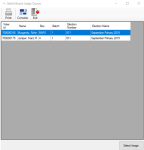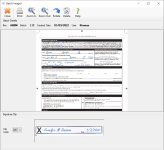Compare Signatures in the Ballot Judge Queue
Texas law requires that the Signature Verification Committee (SVC) compare the signature image(s) from the voter's record to the signature on the voter’s mail ballot returned envelope. During the Returned Ballots Queue validation, if signatures from the voter’s record and the voter’s mail ballot returned envelope do not or may not match, the SVC member clicks Question to move the images from the Returned Ballots Queue to the Ballot Judge Queue. An Early Voting Ballot Board (EVBB) judge reviews this queue for final determination on ballot acceptance.
- Go to Ballot By Mail > Ballot Judge Queue to open the Ballot Judge Queue dialog. This dialog allows a ballot judge to compare the signatures from the ABBM and the returned envelope side by side.
- On the Ballot Judge Queue dialog, you can use the following to locate the row of the voter whose signature you want to compare:
- The filters above the grid to narrow the items that are listed.
- The arrows at the bottom of the dialog to navigate between pages.
- Double-click the row in the queue. The Judge Ballot dialog displays the first scanned signature(s) linked to the voter's record and the signature from the ballot envelope.
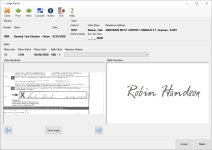
- Compare the signatures. You can do the following:
- If more than one signature image exists in the system for the voter, scroll through the images in the Voters Signature box using the right and left arrows.
- Click Voters on the toolbar to open the voter's record.
- Click one of the following:
- Accept. If you are certain the signatures are those of the same voter, click Accept. This accepts the ballot, indexes the images to the voter's record, and removes the row from the Ballot Judge Queue.
- Reject. If the signatures do not match:
- Select a value from the Rejection Reason list. See About Returned Ballot Rejections for more information about reasons and rejections.
- Click Reject to disqualify the ballot.
- Click OK.
The following occurs:
- The record is removed from the queue.
- The Voter Activity Date is updated to the current date and displayed on the Activity tab in Voter Maintenance.
- A new row is added to the Ballot By Mail tab in Voter Maintenance indicating the ballot was rejected.
- The Absentee Reject Letter, including the rejection reason, is scheduled to be sent to the voter.
Note: For ballots that are associated with a political party, whether the ballot is accepted or rejected, once the ballot is recorded, the party for that voter cannot be changed for the remainder of elections during the calendar year. Party affiliations can be cleared at the end of every calendar year in List Maintenance > List Maintenance Tasks.
Note: The Accept button is not available when certain errors are produced. See About Return Ballot Validation for more information.